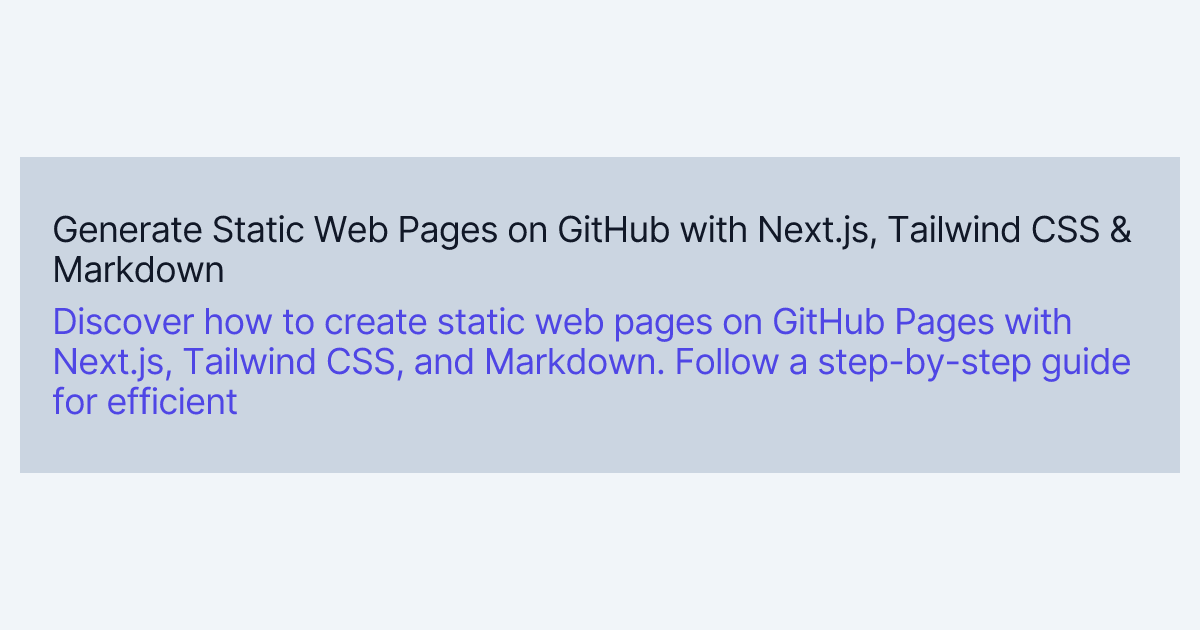Static web pages offer excellent performance and low server costs since they are pre-built and don't rely on server-side processing. GitHub Pages provides an easy way to host static websites, and Next.js is a powerful React framework that supports static site generation. Tailwind CSS is a utility-first CSS framework that can help you quickly style your website with a clean, modern look. In this blog post, we'll walk through the process of setting up a static website using Next.js, Tailwind CSS, and GitHub Pages.
What We'll Cover
- Setting Up the Project
- Tailwind CSS Configurations
- Configure Next.js for Static Site Generation
- Configuring GitHub Pages Deployment
- Conclusion
Step 1: Setting Up the Project
First, I recommend using a specific Node.js version for your project to maintain consistency. Install nvm from the official page and run the following commands to set up your environment:
echo "v20.12.1" > .nvmrc
nvm install
Next, create a new Next.js project:
npx create-next-app@latest
Follow the prompts and answer the questions according to your preferences:
✔ What is your project named? … my-website
✔ Would you like to use TypeScript? … Yes
✔ Would you like to use ESLint? … No
✔ Would you like to use Tailwind CSS? … Yes
✔ Would you like to use `src/` directory? … Yes
✔ Would you like to use App Router? (recommended) … Yes
✔ Would you like to customize the default import alias (@/*)? … No
Next.js will create a project structure for you, which you can customize according to your needs. Tailwind CSS should already be included in your project structure. Move to your project folder:
cd my-website
Then install the necessary dependencies:
npm install markdown-to-jsx gray-matter
npm install @tailwindcss/typography -D
Step 2: Tailwind CSS Configurations
In tailwind.config.ts, add the typography plugin and adjust the content path to the src directory:
import type { Config } from "tailwindcss";
const config: Config = {
content: ["./src/**/*.{js,ts,jsx,tsx,mdx}"],
theme: {
extend: {},
},
plugins: [require("@tailwindcss/typography")],
};
export default config;
In src/app/globals.css, Tailwind's base, components, and utilities must be imported:
/* src/app/globals.css */
@tailwind base;
@tailwind components;
@tailwind utilities;
In postcss.config.mjs, add the Tailwind CSS plugin to the configuration:
/** @type {import('postcss-load-config').Config} */
const config = {
plugins: {
tailwindcss: {},
},
};
export default config;
In src/app/layout.tsx, make sure you import the globals.css file:
import "./globals.css";
Step 3: Configure Next.js for Static Site Generation
To generate a static website, configure your Next.js application to use Static Site Generation (SSG):
-
In your
next.config.mjs, set the following configurations to generate static pages:/** @type {import('next').NextConfig} */ const nextConfig = { basePath: "", output: "export", reactStrictMode: true, images: { unoptimized: true, }, trailingSlash: true, skipTrailingSlashRedirect: true, // Optional: Change the output directory from `out` to another name such as `dist` // distDir: 'dist', }; export default nextConfig; -
Create an
_postsfolder in your project root and keep all Markdown-based pages within this folder. Your posts should have attributes at the beginning of each file. Here's an examplelorem-ipsum.mdfile:--- title: "Lorem Ipsum" excerpt: "Lorem ipsum dolor sit amet, consectetur adipiscing elit, sed do eiusmod tempor incididunt ut labore et dolore magna aliqua. Praesent elementum facilisis leo vel fringilla est ullamcorper eget. At imperdiet dui accumsan sit amet nulla facilities morbi tempus." date: "1970-01-01T01:00:00.000Z" --- Lorem ipsum dolor sit amet, consectetur adipiscing elit, sed do eiusmod tempor incididunt ut labore et dolore magna aliqua. Praesent elementum facilisis leo vel fringilla est ullamcorper eget. At imperdiet dui accumsan sit amet nulla facilities morbi tempus. -
Create a
postfolder under thesrc/appfolder, and generate a[slug]folder within it. Adding apage.tsxfile under the[slug]folder provides dynamic routing and page functionality for URLs likehttp://localhost:3000/post/lorem-ipsum. In this case,lorem-ipsumis your slug, representing the Markdown file name. -
Use the
generateMetadataandgenerateStaticParamsfunctions insrc/app/post/[slug]/page.tsxto fetch Markdown files and generate static content:For example, in
src/app/post/[slug]/page.tsx:import fs from "fs"; import matter from "gray-matter"; import { notFound } from "next/navigation"; import { Metadata } from "next"; import { join } from "path"; import Markdown from "markdown-to-jsx"; export type Post = { slug: string; title: string; date: string; excerpt: string; content: string; }; type Params = { params: { slug: string; }; }; const postsDirectory = join(process.cwd(), "_posts"); function getPostSlugs(): string[] { return fs.readdirSync(postsDirectory); } function getPostBySlug(slug: string): Post { const realSlug = slug.replace(/\.md$/, ""); const fullPath = join(postsDirectory, `${realSlug}.md`); const fileContents = fs.readFileSync(fullPath, "utf8"); const { data, content } = matter(fileContents); return { ...data, slug: realSlug, content } as Post; } function getAllPosts(): Post[] { const slugs = getPostSlugs(); const posts = slugs .map((slug) => getPostBySlug(slug)) // Sort posts by date in descending order .sort((post1, post2) => (post1.date > post2.date ? -1 : 1)); return posts; } const PostPage = ({ params }: Params) => { const post = getPostBySlug(params.slug); if (!post) { return notFound(); } return ( <div> <div> <h1>{post.title}</h1> <div>{post.date}</div> </div> <article className="prose lg:prose-xl"> <Markdown>{post.content || ""}</Markdown> </article> </div> ); }; export function generateMetadata({ params }: Params): Metadata { const post = getPostBySlug(params.slug); if (!post) { return notFound(); } const title = `${post.title} | My Website`; return { title, openGraph: { title, }, }; } export async function generateStaticParams() { const posts = getAllPosts(); return posts.map((post) => ({ slug: post.slug, })); } export default PostPage;
The Tailwind CSS Typography plugin is designed to apply clean, typographic styles to your text content, including headers, paragraphs, and lists. It provides consistent and customizable styles for Markdown content.
As shown in the example, the prose class is applied to a container div, wrapping the Markdown content. This ensures the typography styles are applied to the rendered Markdown content.
- Modify the
src/app/page.tsxfile to list all post titles on the main page:
import fs from "fs";
import matter from "gray-matter";
import Link from "next/link";
import { join } from "path";
export type Post = {
slug: string;
title: string;
date: string;
excerpt: string;
content: string;
};
const postsDirectory = join(process.cwd(), "_posts");
function getPostSlugs(): string[] {
return fs.readdirSync(postsDirectory);
}
function getPostBySlug(slug: string): Post {
const realSlug = slug.replace(/\.md$/, "");
const fullPath = join(postsDirectory, `${realSlug}.md`);
const fileContents = fs.readFileSync(fullPath, "utf8");
const { data, content } = matter(fileContents);
return { ...data, slug: realSlug, content } as Post;
}
function getAllPosts(): Post[] {
const slugs = getPostSlugs();
const posts = slugs
.map((slug) => getPostBySlug(slug))
// Sort posts by date in descending order
.sort((post1, post2) => (post1.date > post2.date ? -1 : 1));
return posts;
}
const Home = () => {
const allPosts = getAllPosts();
const allPostPreviews = allPosts.map((post) => (
<div>
<div>{post.date}</div>
<Link as={`/post/${post.slug}`} href="/post/[slug]">
<h2>
{post.title}
</h2>
</Link>
<p>{post.excerpt}</p>
</div>
));
return (
<main>
<div>
{allPostPreviews}
</div>
</main>
);
};
export default Home;
Step 4: Configuring GitHub Pages Deployment
-
Create a new file called
deploy.ymlin the.github/workflowsfolder of your project:name: Deploy Next.js site to Pages on: push: branches: ["main"] workflow_dispatch: # Sets permissions of the GITHUB_TOKEN to allow deployment to GitHub Pages permissions: contents: read pages: write id-token: write concurrency: group: "pages" cancel-in-progress: false jobs: build: runs-on: ubuntu-latest steps: - name: Checkout uses: actions/checkout@v4 - name: Detect package manager id: detect-package-manager run: | if [ -f "${{ github.workspace }}/yarn.lock" ]; then echo "manager=yarn" >> $GITHUB_OUTPUT echo "command=install" >> $GITHUB_OUTPUT echo "runner=yarn" >> $GITHUB_OUTPUT exit 0 elif [ -f "${{ github.workspace }}/package.json" ]; then echo "manager=npm" >> $GITHUB_OUTPUT echo "command=ci" >> $GITHUB_OUTPUT echo "runner=npx --no-install" >> $GITHUB_OUTPUT exit 0 else echo "Unable to determine package manager" exit 1 fi - name: Setup Node uses: actions/setup-node@v4 with: node-version: "20" cache: ${{ steps.detect-package-manager.outputs.manager }} - name: Setup Pages uses: actions/configure-pages@v5 with: static_site_generator: next - name: Restore cache uses: actions/cache@v4 with: path: | .next/cache key: ${{ runner.os }}-nextjs-${{ hashFiles('**/package-lock.json', '**/yarn.lock') }}-${{ hashFiles('**.[jt]s', '**.[jt]sx') }} restore-keys: | ${{ runner.os }}-nextjs-${{ hashFiles('**/package-lock.json', '**/yarn.lock') }}- - name: Install dependencies run: ${{ steps.detect-package-manager.outputs.manager }} ${{ steps.detect-package-manager.outputs.command }} - name: Build with Next.js run: ${{ steps.detect-package-manager.outputs.runner }} next build - name: Upload artifact uses: actions/upload-pages-artifact@v3 with: path: ./out # Deployment job deploy: environment: name: github-pages url: ${{ steps.deployment.outputs.page_url }} runs-on: ubuntu-latest needs: build steps: - name: Deploy to GitHub Pages id: deployment uses: actions/deploy-pages@v4 -
Create an SSH deploy key for your repository and add it to your GitHub repository's Deploy Keys settings for secure deployment.
-
Commit and push your changes to the repository. The GitHub Actions workflow will automatically build and deploy your static website whenever you push changes to the main branch.
-
To configure GitHub Pages for your repository, follow these steps:
- Navigate to your Git repository and click the Settings button.
- In the Settings menu, select Pages from the Code and automation section.
- Under the Build and deployment section, locate the Source dropdown menu.
- Ensure GitHub Actions is selected as the source option.
By setting up GitHub Actions as the source, you can streamline the build and deployment process for your GitHub Pages site.
-
Once the deployment is complete, visit your GitHub repository's Settings > Pages to find the URL where your static site is hosted.
Conclusion
You've now set up a static website using Next.js, Tailwind CSS, markdown-to-jsx, and the TailwindCSS Typography plugin, and deployed it to GitHub Pages. This approach allows you to create performant, beautiful, and efficient static websites with modern tools and workflows. Whether you're creating a blog, portfolio, or documentation site, this setup provides a strong foundation for your projects.